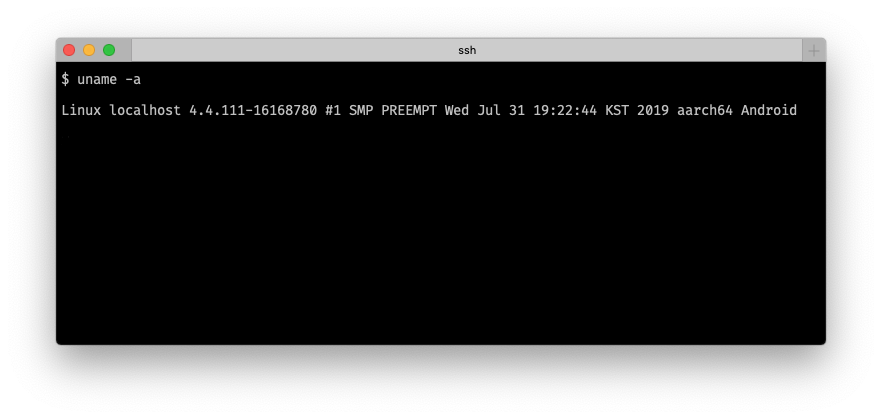Remote SSH into Android Termux
Termux is a powerful terminal emulation for Android, with broad community and robust package manager. Making it easier to run Linux computing right in your pocket these days.
This article will explain to you how to set up an SSH Server in Termux and allow you to connect to it from any client in your network.
I refer
$as termux and#as remote machine.
Installing required packages
Ensure everything is up to date
$ pkg upgrade
Install the OpenSSH package
$ pkg install openssh
Starting and stopping SSH Server
To start the SSH server, run this command
$ sshd
If you need to kill the server, just kill its process
$ pkill sshd
Setting up password authentication
Ideally, we should set up key authentication, but for the sake of simplicity, I’m gonna skip that part, keep in mind that password authentication is less secure than key authentication.
Password authentication is enabled by default on termux, but you can still review the configuration by running
$ cat $PREFIX/etc/ssh/sshd_config
It should look pretty much like this
PrintMotd yes
PasswordAuthentication yes
PubkeyAcceptedKeyTypes +ssh-dss
Subsystem sftp /data/data/com.termux/files/usr/libexec/sftp-server
Set new password
$ passwd
New password:
Retype new password:
New password was successfully set.
At this point, we’re ready to start the SSH Server and connect to the android device.
Connecting from remote machine
First of all, we need to know the android device IP address on the device, get this by running
$ ifconfig
From this output, we know that the device IP address on the network is 192.168.100.92
wlan0: flags=4163<UP,BROADCAST,RUNNING,MULTICAST> mtu 1500
inet 192.168.100.92 netmask 255.255.255.0 broadcast 192.168.100.255
inet6 fe80::d4d0:8cac:6318:8ac9 prefixlen 64 scopeid 0x20<link>
unspec 00-00-00-00-00-00-00-00-00-00-00-00-00-00-00-00 txqueuelen 1000 (UNSPEC)
RX packets 1118178 bytes 1321397645 (1.2 GiB)
RX errors 0 dropped 0 overruns 0 frame 0
TX packets 577939 bytes 80497172 (76.7 MiB)
TX errors 0 dropped 0 overruns 0 carrier 0 collisions 0
We’re ready to connect to the android device from remote
# ssh anything@192.168.100.92 -p 8022
You can connect using any username because termux doesn’t care. In this example, I use
anything.
Put in the password you’ve setup before, after that, you’re in.